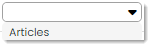Table of contents
History
Friday March 8, 2024-4 min readIntroduction
Within most apps in Appward, you’ll find the History tab. History serves as a change log for recent changes or edits made to the record you are viewing. This feature is incredibly important for keeping track of information such as who made the change, when they made it, and specifically what the change was.
Viewing the history of a record
Let’s take a look at how the History feature can be used within the Articles app. To view the history of an Articles record, navigate to the History tab within the frontline of an Article.
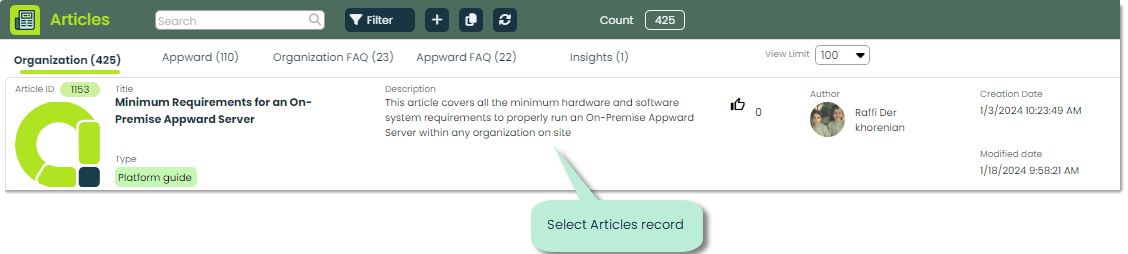
This will bring up the frontline of the record, where you can access it’s details and features. Navigate to the History tab to view the change log for this record.
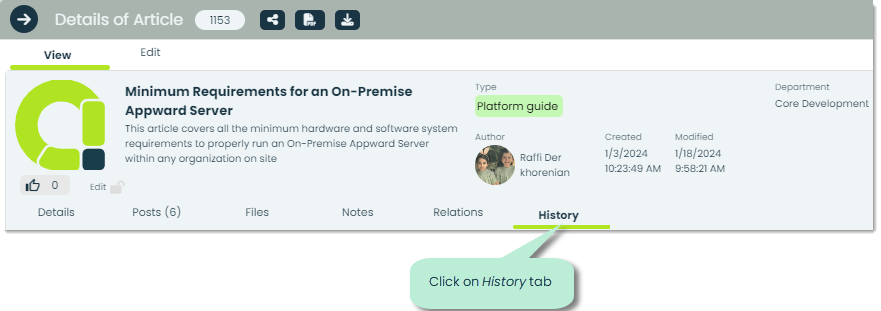
This tab will keep track of and display recent edits made to the Articles record.
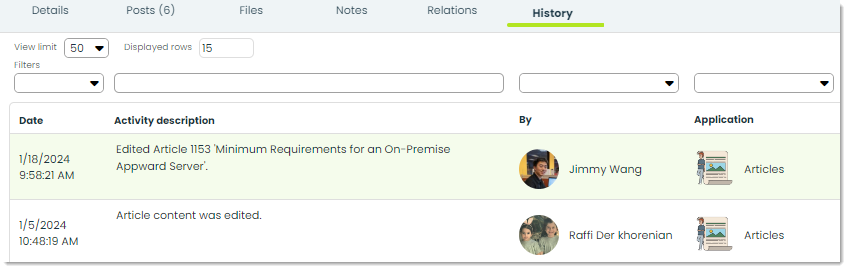
View limit – In View limit you can control the maximum number of rows this list will display.
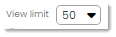
Displayed rows – Displayed rows provides a numerical value indicating the current number of rows visible in the list.
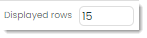
Searching and filtering in History
When viewing the list of history events in this tab, you can use additional searching and filtering to find exactly what you’re looking for. Let’s look at some of the ways you can filter this list.
Date – This field refers to the specific day or range of days associated with the history events displayed in this tab.
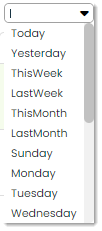
Activity description – In Activity description you can provide keywords found in the activity description of a history tab. This will bring up any record that includes the phrases you searched.

Contact – The Contact field is used to search for specific individuals involved in the history event. You can use the provided drop-down menu to select from a list of contacts who have created an activity in the history list.
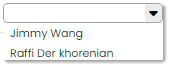
Application Name – Lastly, you can search the list of activities by the application they occurred in. Generally, this will be the same as the app the record you are viewing can be found in.