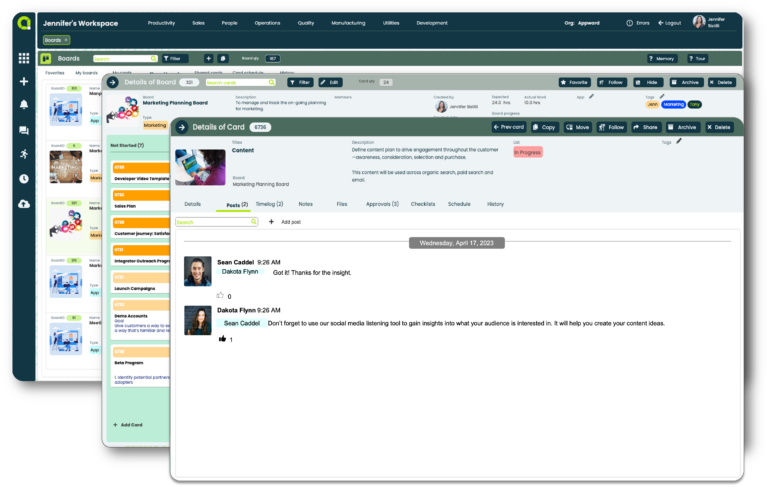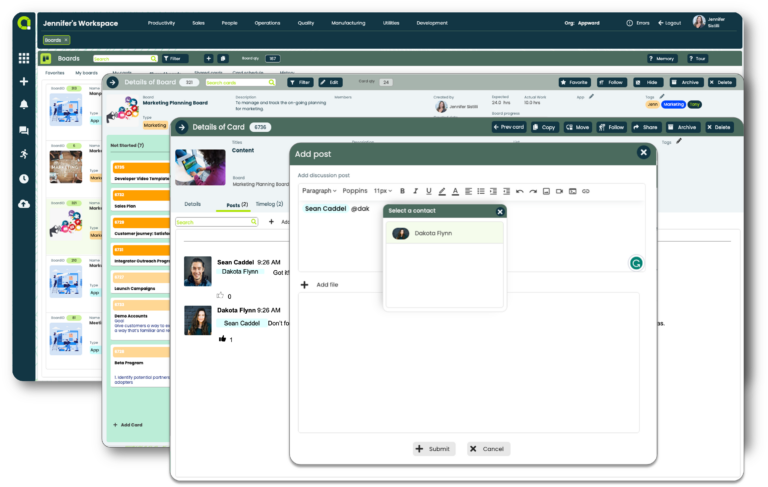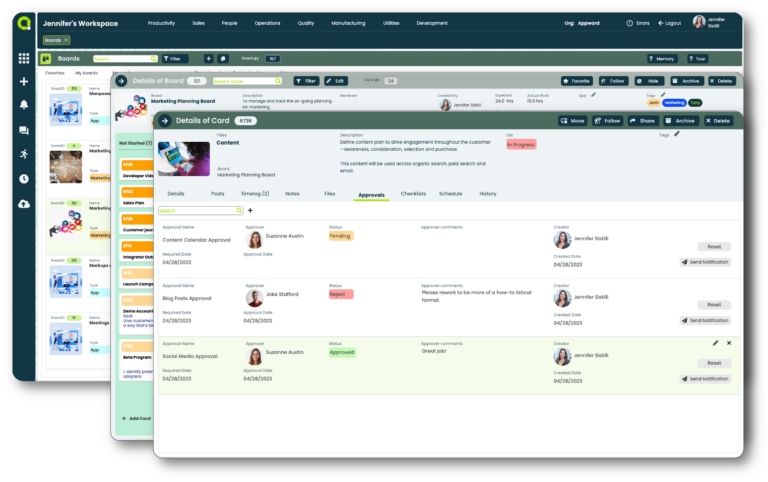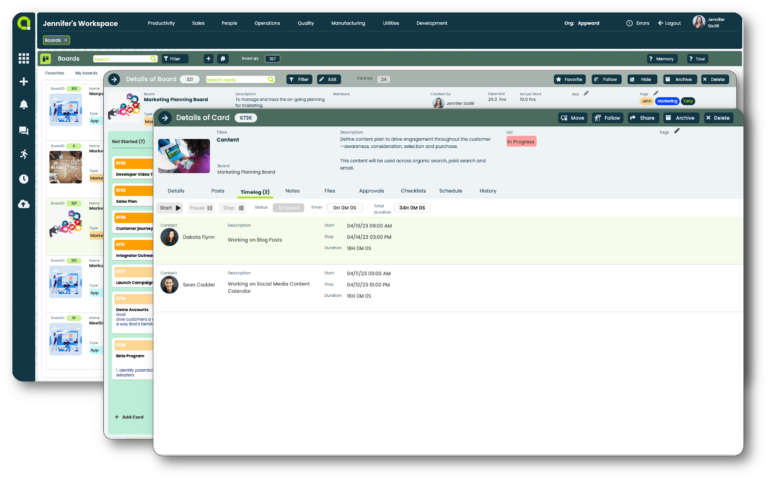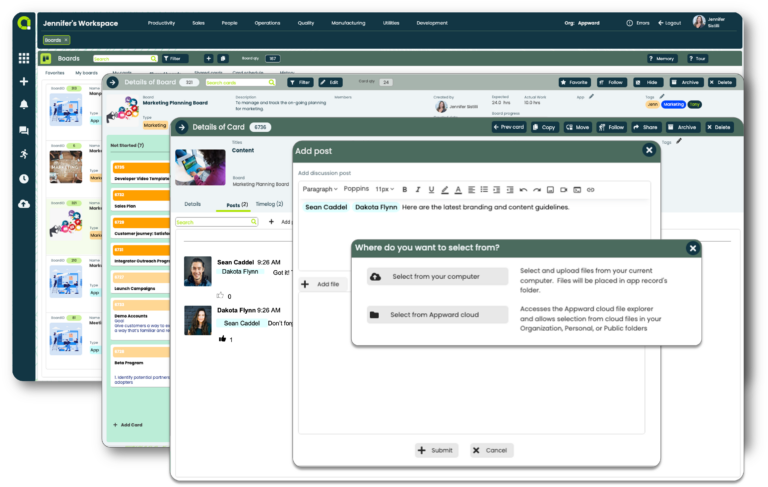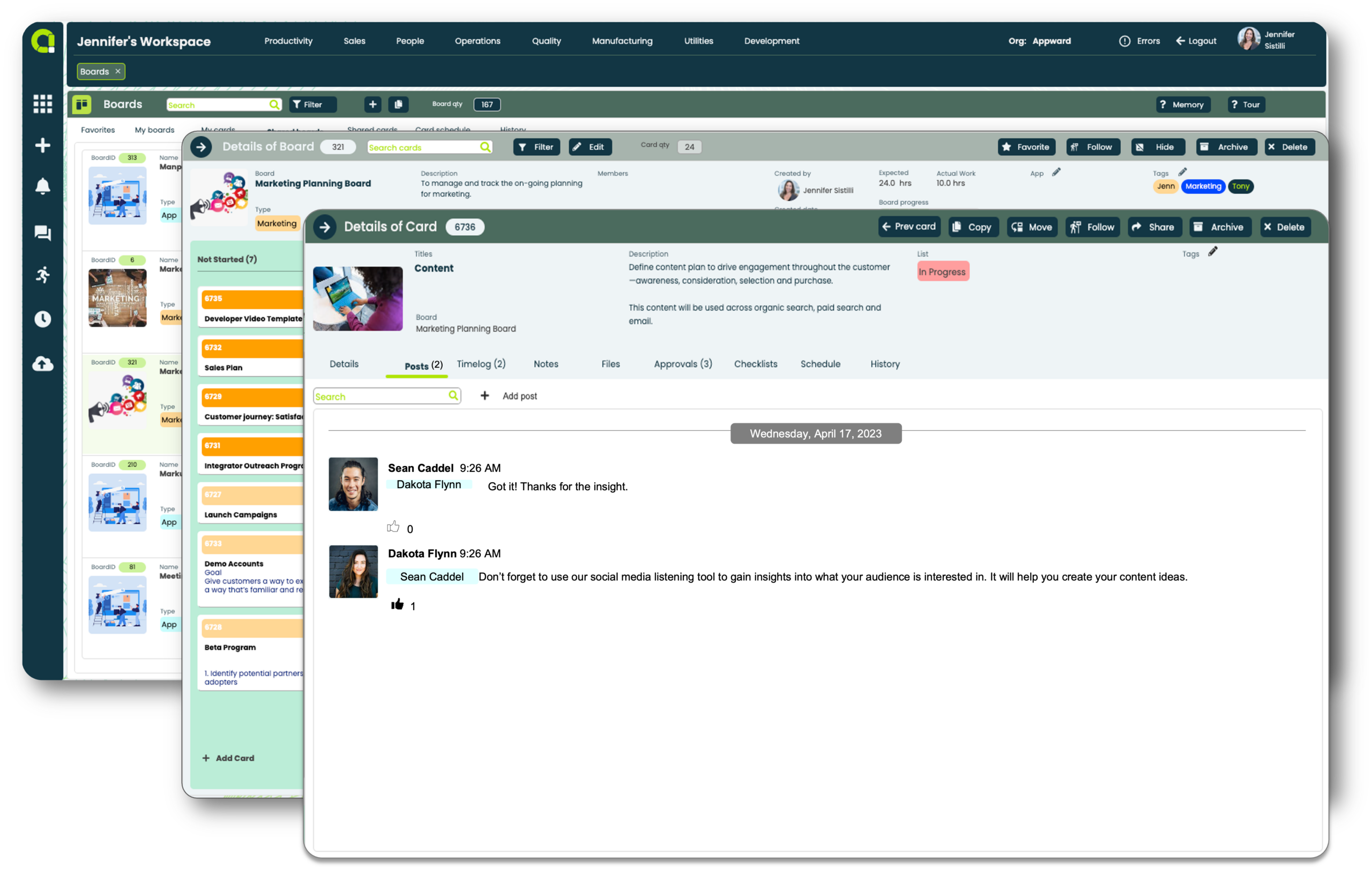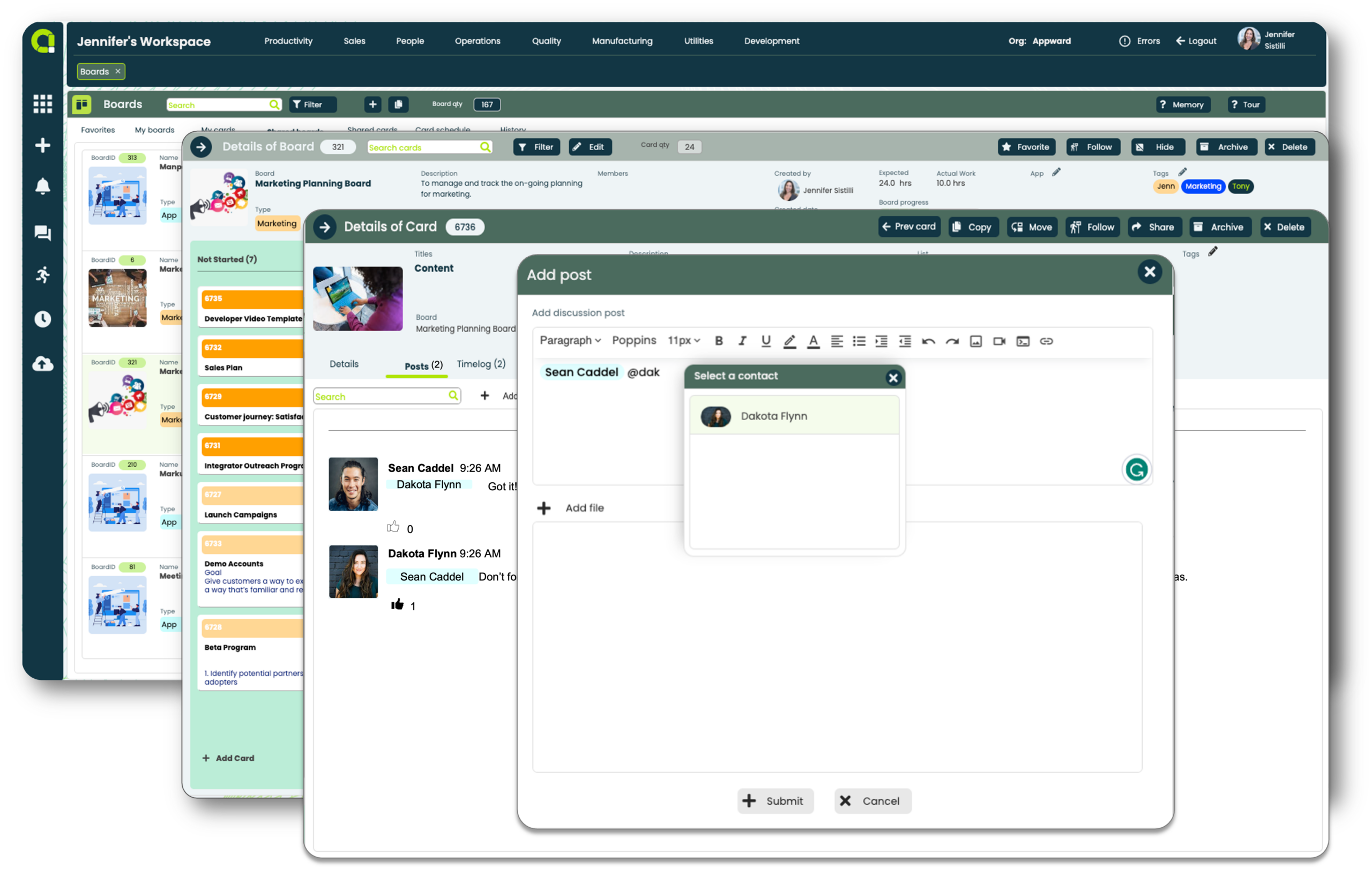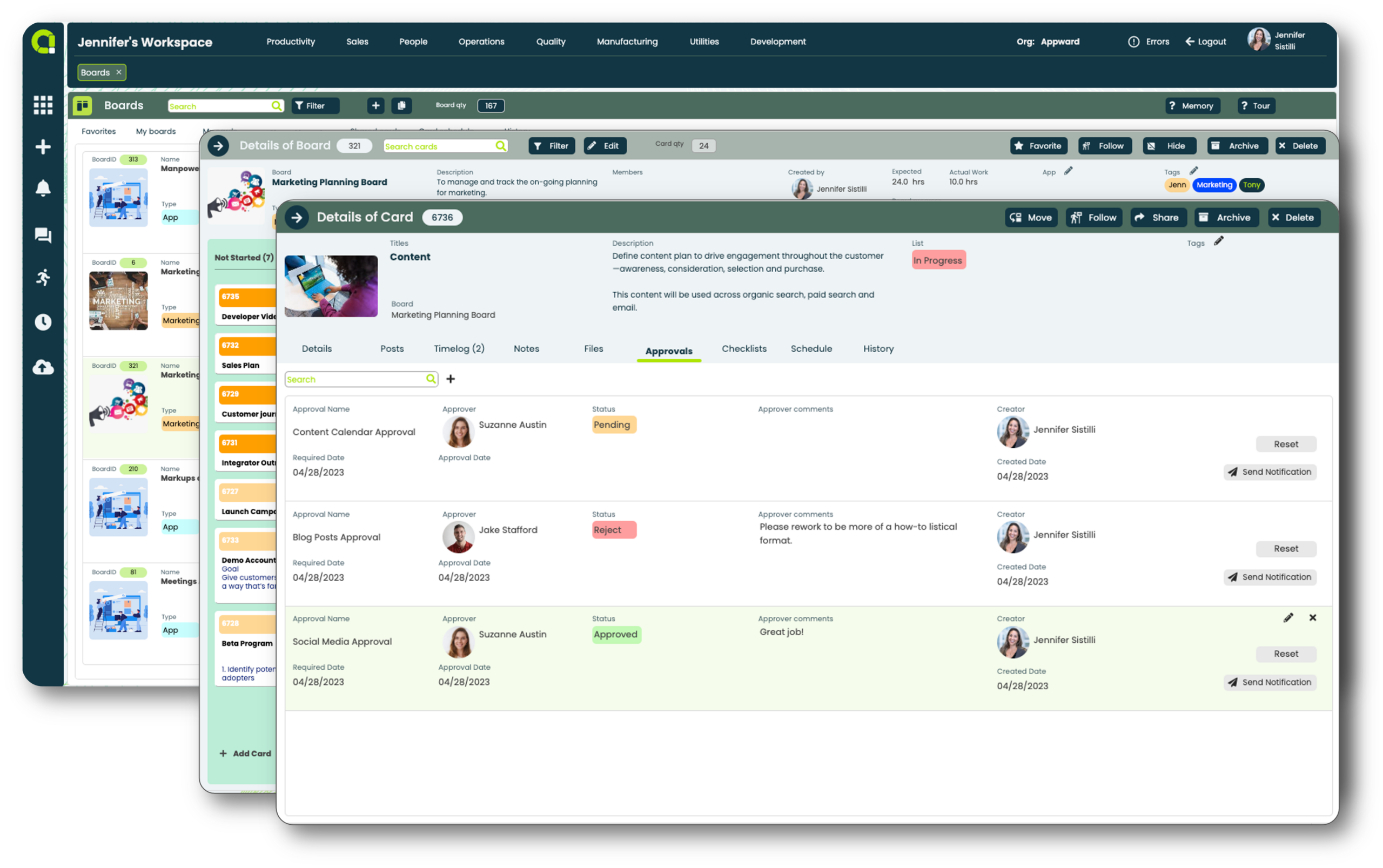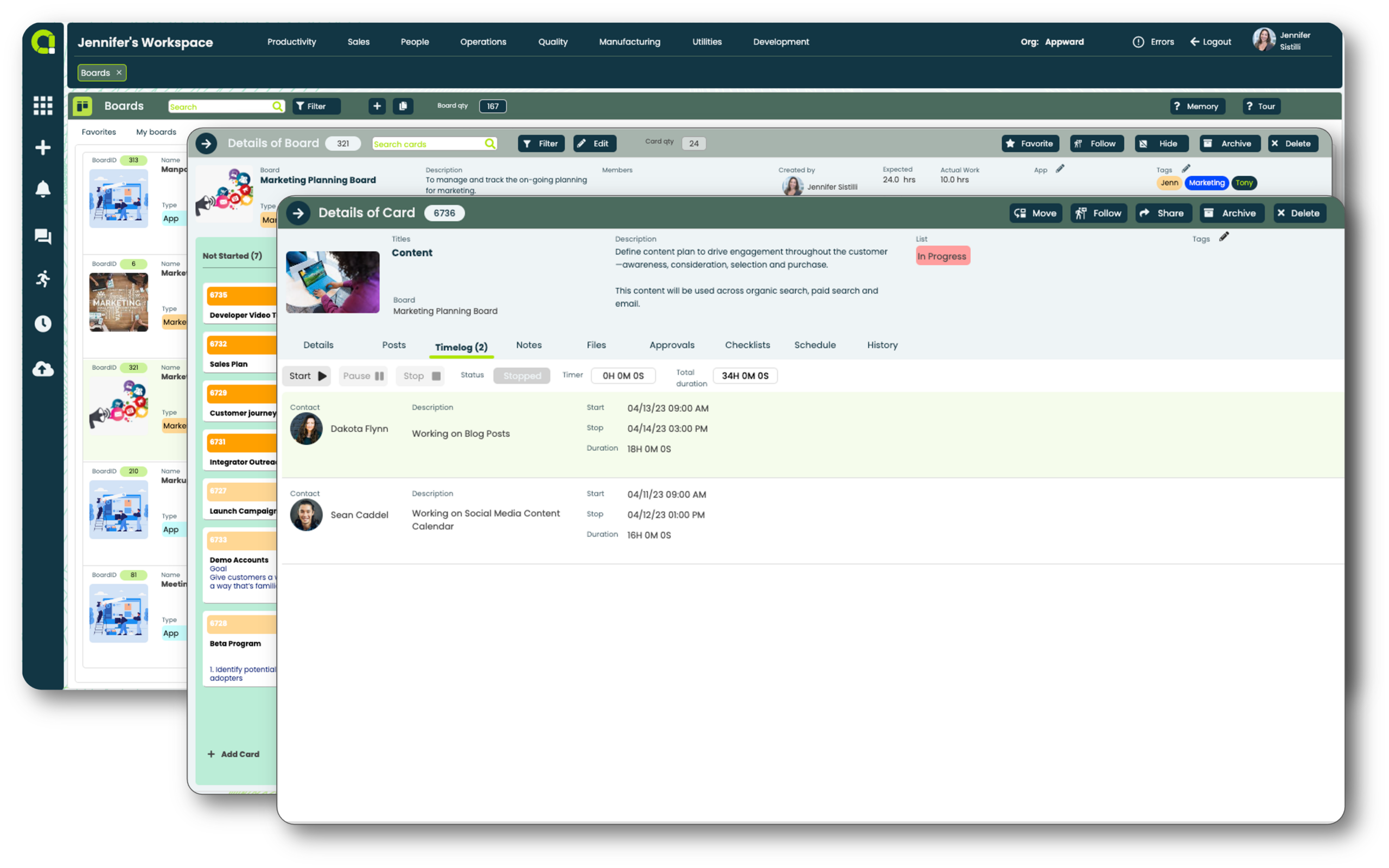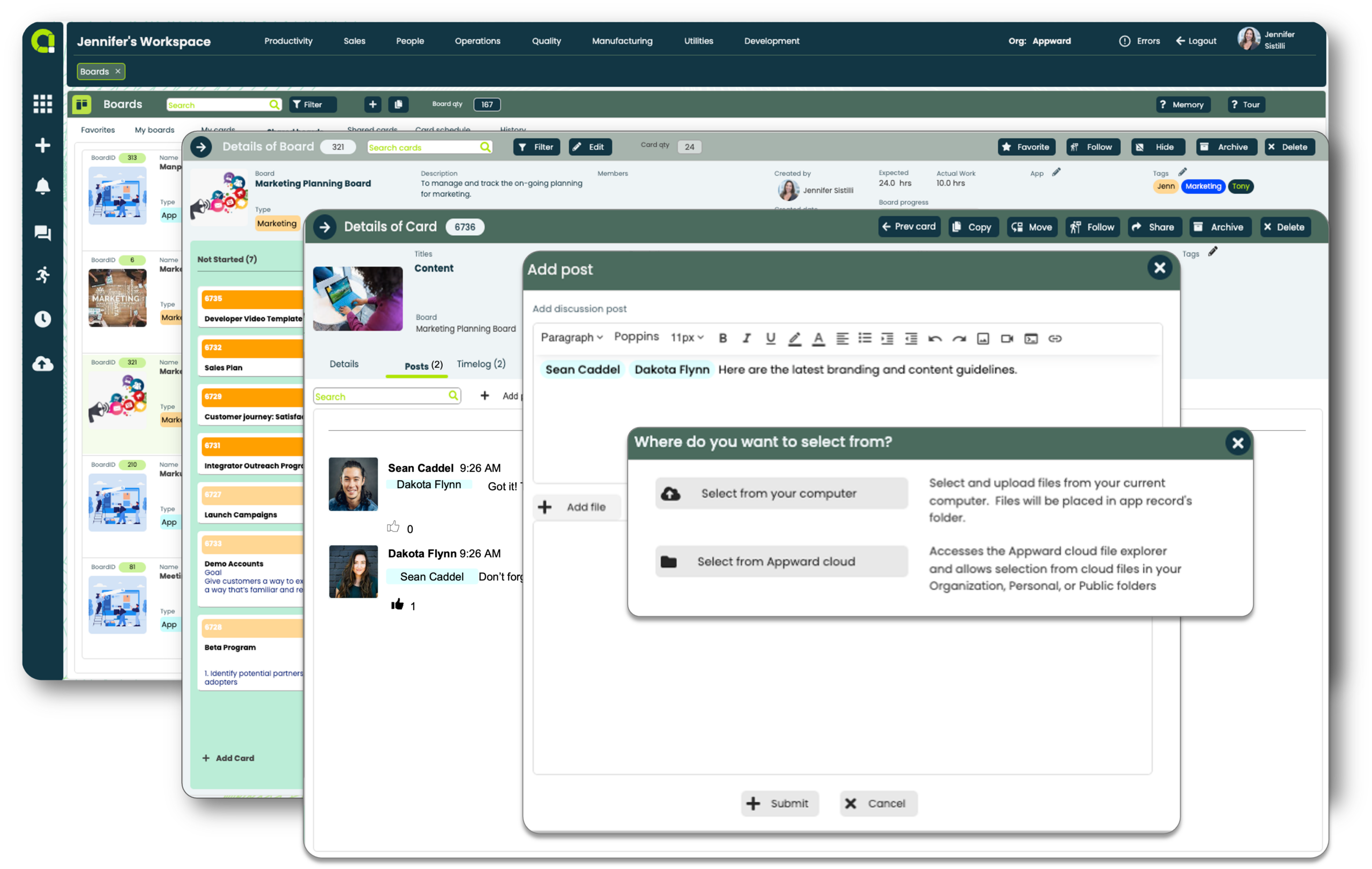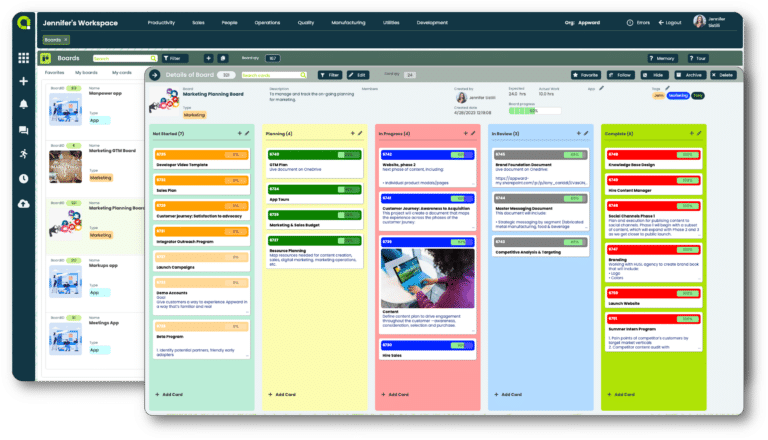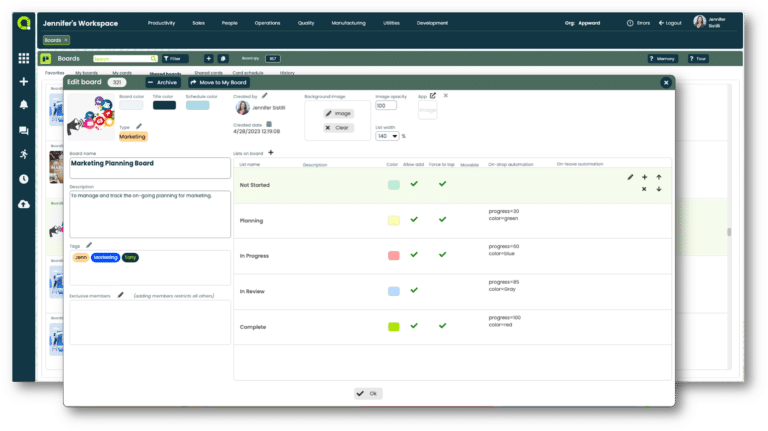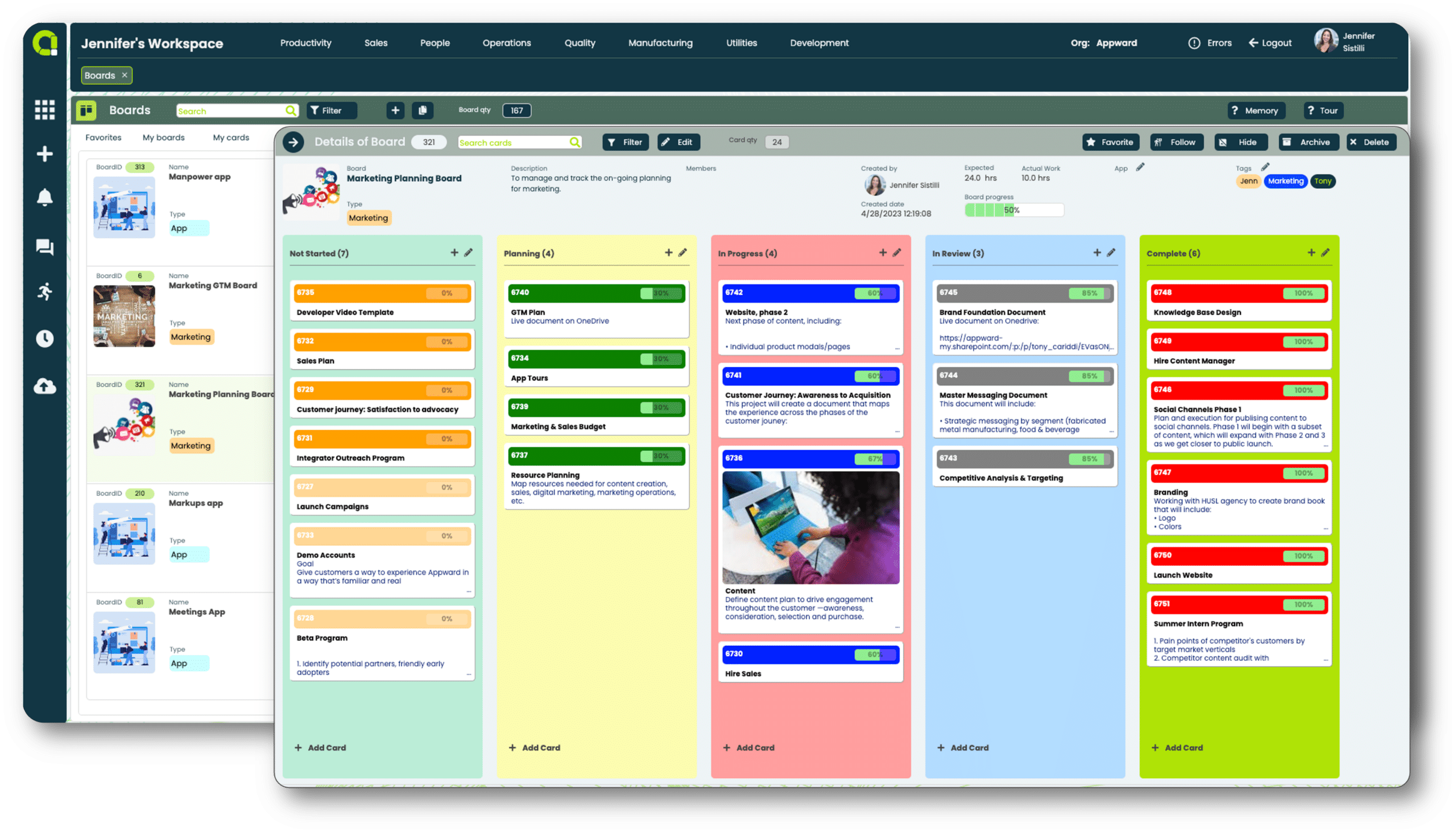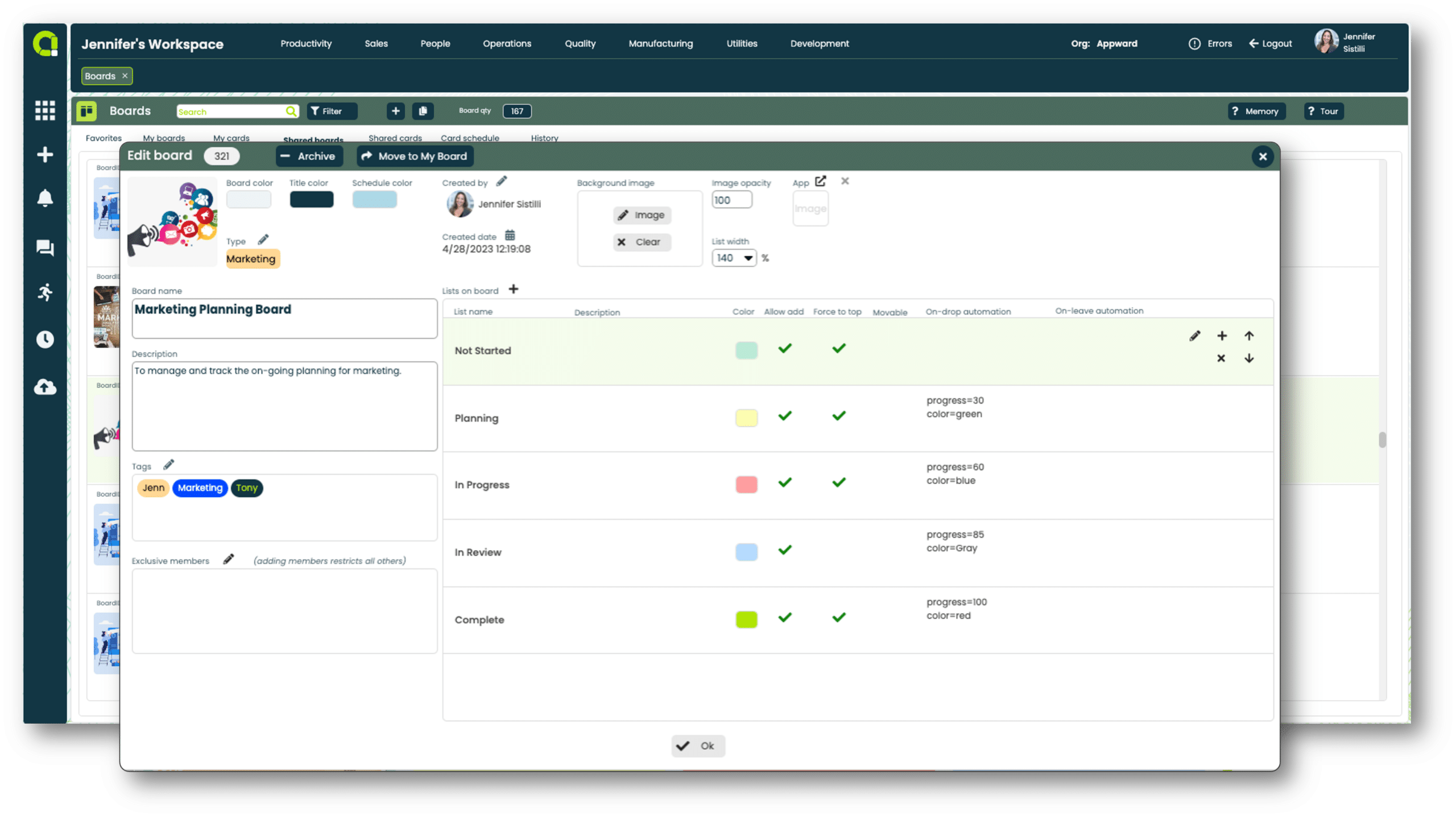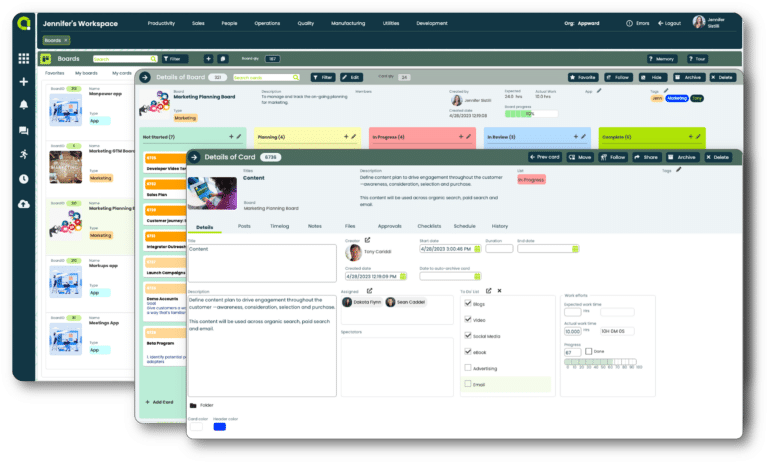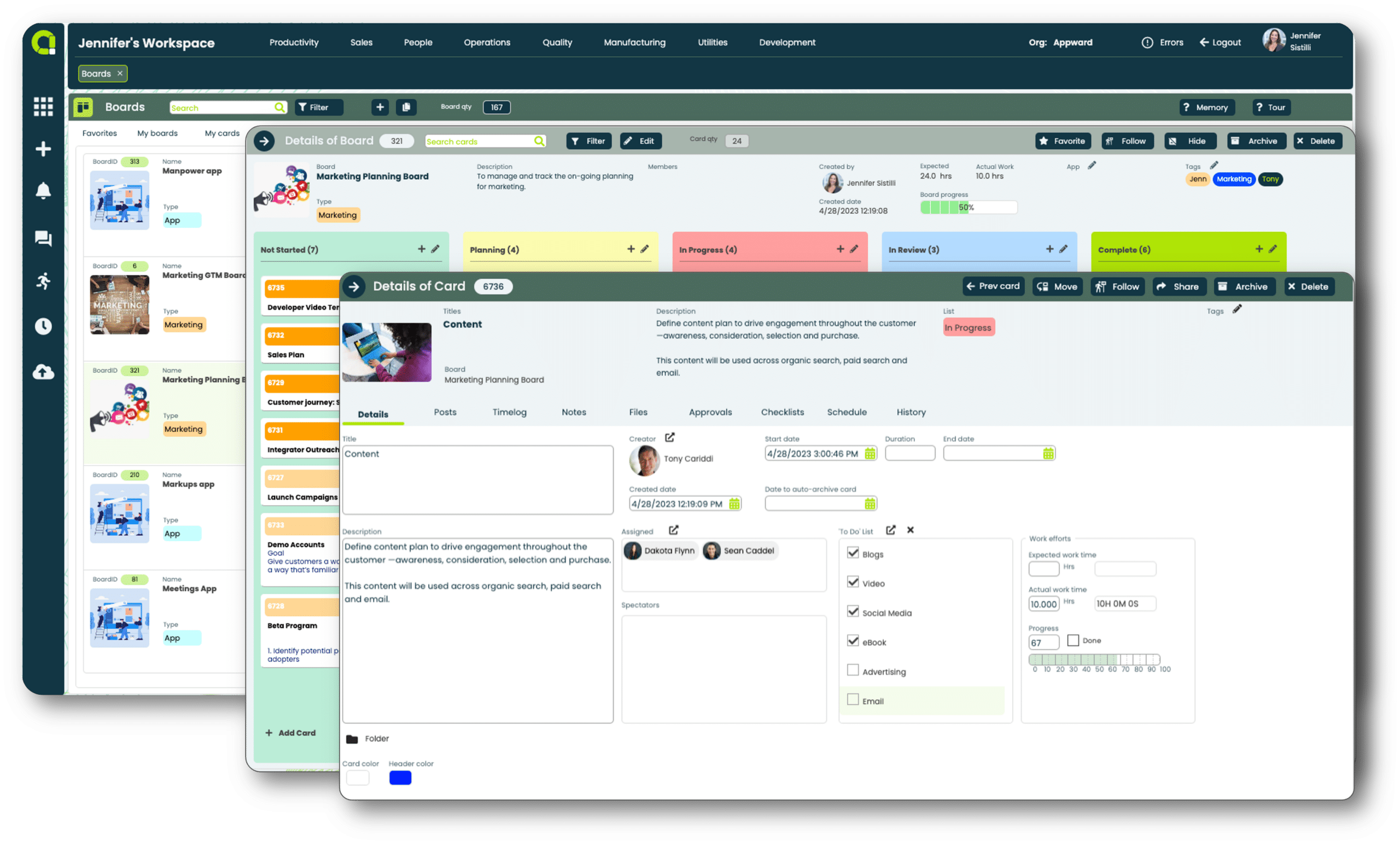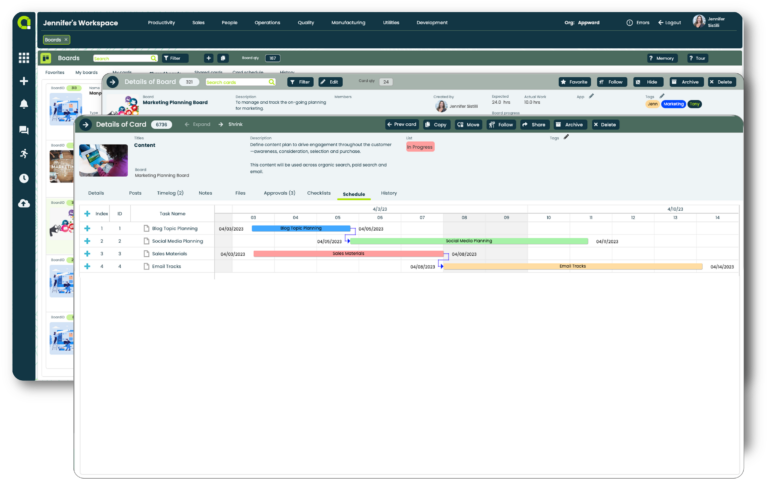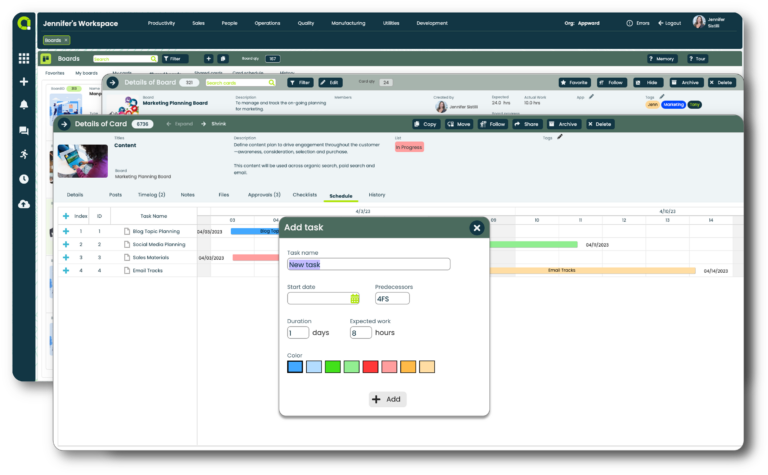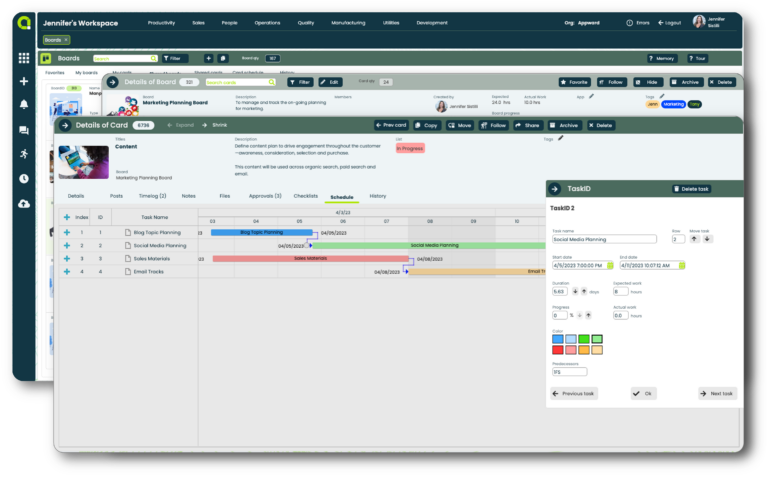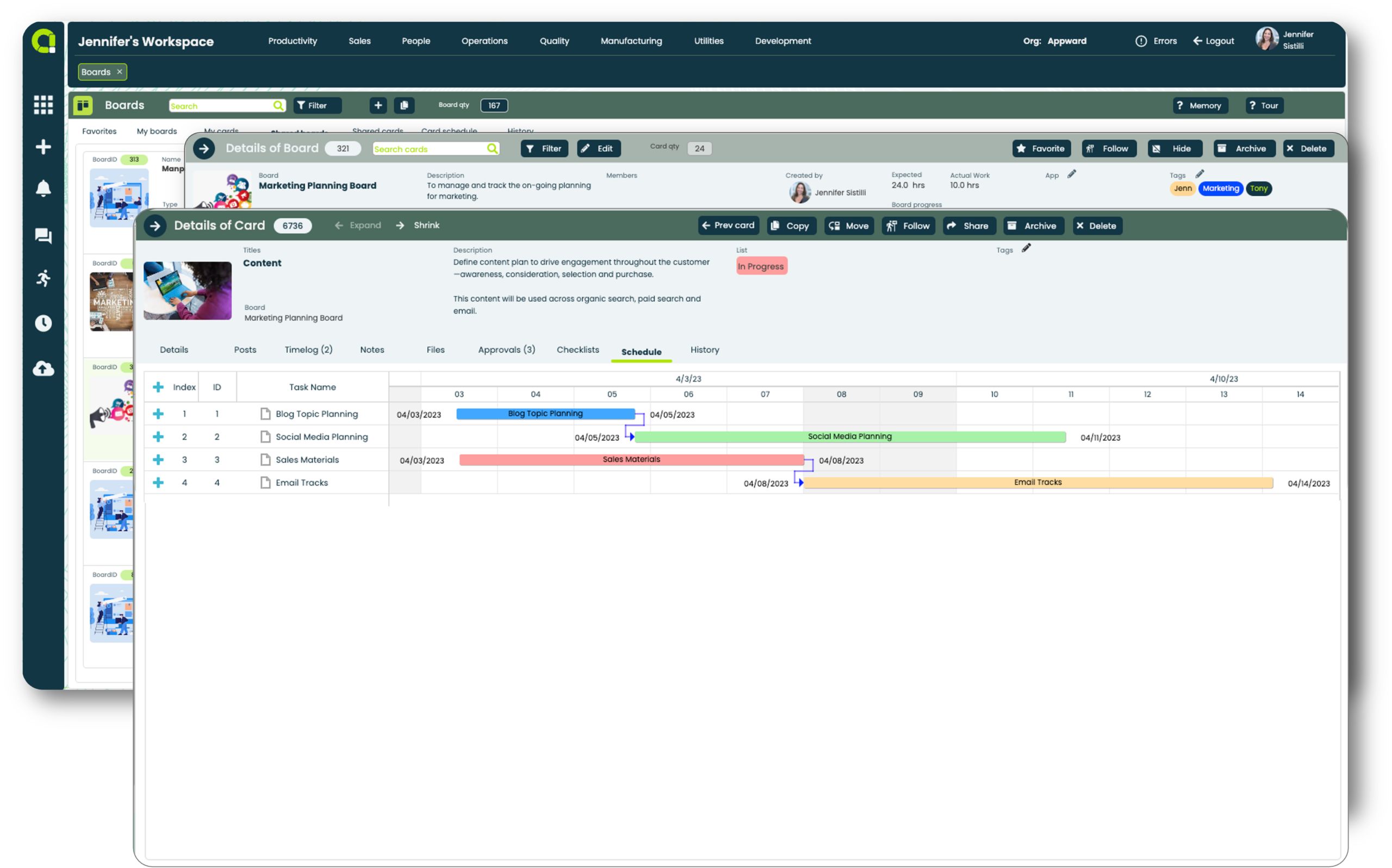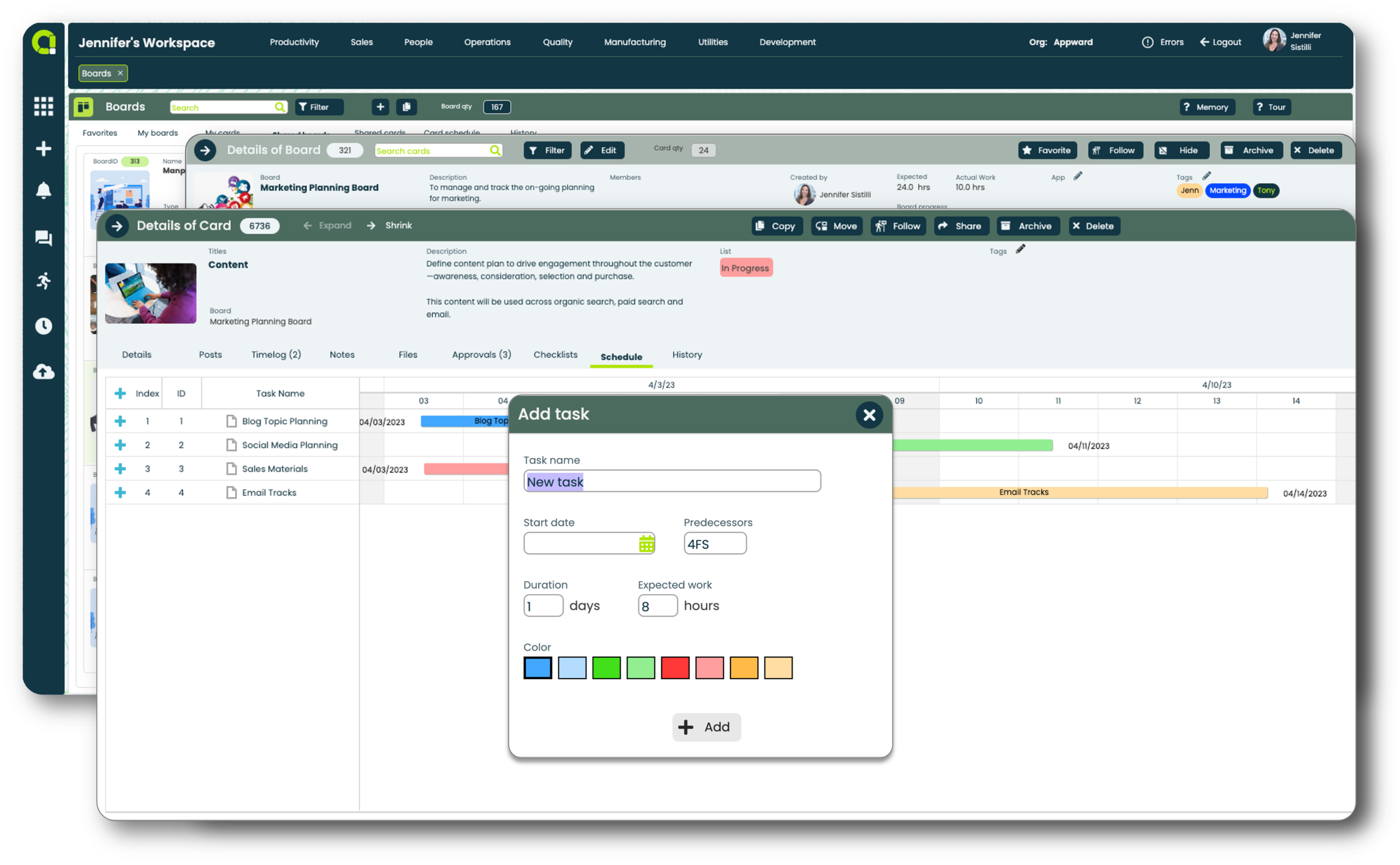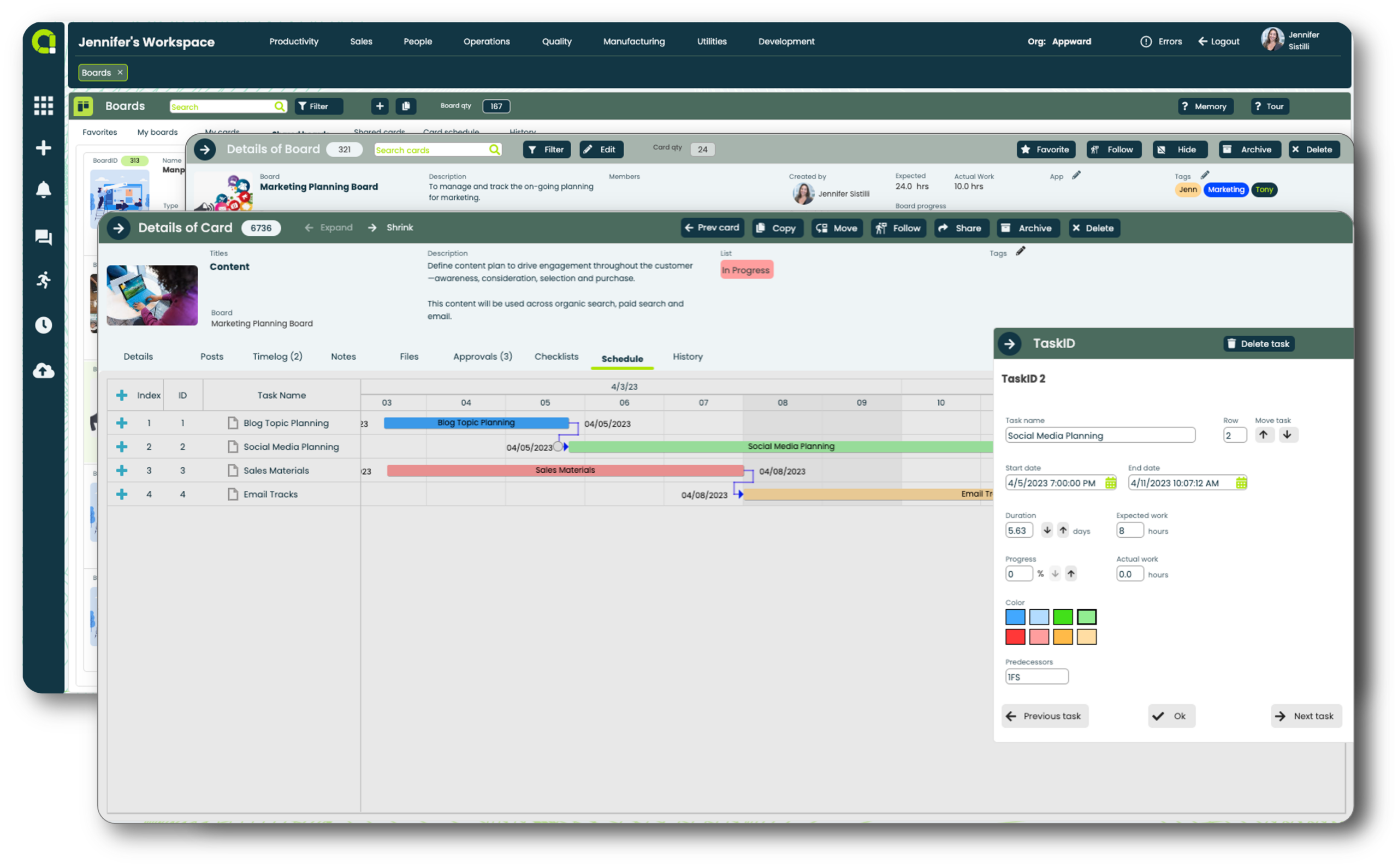Boards
Managing tasks and projects takes an enormous amount of organization. Relying on spreadsheets, presentations and email creates more clutter and organization issues. Plus, existing project management solutions that claim to help streamline and communicate updates on your projects often end up falling short in capabilities and feeling disconnected from where you’re doing the work.
With Appward Boards, you can visualize, prioritize, and manage tasks with the ease and familiarity of a Kanban-style board and the power of a comprehensive project management system. Effortlessly break down and assign tasks to fit your team’s changing needs, share documents and deliverables, collaborate in context with real-time communication Posts and create automations to keep everything running on time.
Managing tasks and projects takes an enormous amount of organization. Relying on spreadsheets, presentations and email creates more clutter and organization issues. Plus, existing project management solutions that claim to help streamline and communicate updates on your projects often end up falling short in capabilities and feeling disconnected from where you’re doing the work.
With Appward Boards, you can visualize, prioritize, and manage tasks with the ease and familiarity of a Kanban-style board and the power of a comprehensive project management system. Effortlessly break down and assign tasks to fit your team’s changing needs, share documents and deliverables, collaborate in context with real-time communication Posts and create automations to keep everything running on time.