KnowledgeBase
Search or browse in depth articles, software resources and videos on everything about Appward.
Tours FAQs
Tour step indexes are numbers which determine the order of your tour steps.
Uncheck the box next to the "Show this menu when I open the app caption" in the tour menu popup.
Yes, you can include any necessary media within the steps of a tour.
Draft: Tours with the Draft status will only be shown to the creator of the Tour and the selected members. These Tours are also not visible in the Tour Menu.
Published: Tours with the Published status are visible to the Public. They also appear in the Tour Menu in apps.
Blocked: Tours with the Blocked status are not visible inside of the Tour Menu. When you select the “Blocked” status, you will be warned with popup asking for confirmation to block the selected Tour.
Yes, you can create your own tours specific for your organization. Check out our Getting Started with Tours guide to learn more about that process.
In every app, you'll find a question mark icon in the top right corner. Clicking this icon will direct you to the help center, where you can access the available tours.
Public tours are available to everyone in all organizations, and organization tours are only available to members within your organization.
Yes, during the creation or editing of a tour, you can customize various styles for each step. This includes adjusting the popup color, font style, arrow style, and more to suit your preferences and enhance the user experience.
The difference between a primary tour and general tour is that a primary tour is specialized—it holds settings to manage the Help Menu for its respective app. You can configure whether a tour is general or primary either when you're adding the tour:
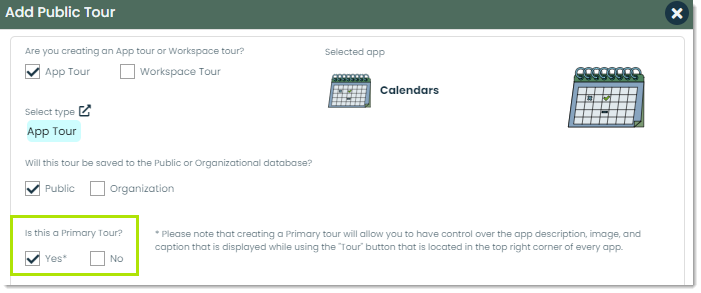
Or in the details of the tour:
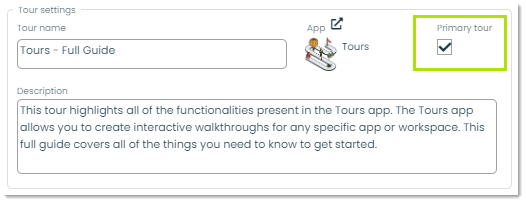
Each app can only have one primary tour. You'll find the Primary Tour Settings in any primary tour's details.
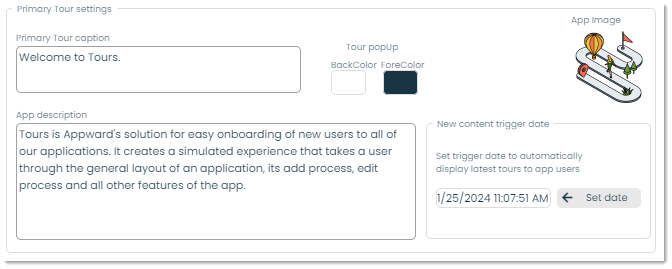
Here, you can adjust the Help Menu for the respective app. You can change the caption at the top, the description of the app, the colors of the popup, and the app image if necessary.
The differences between app and workspace tours are:
- App tours are meant to guide you through how to use an app while workspace tours are meant to guide you through the general platform
- App tours are linked to a specific Appward app while workspace tours are not
