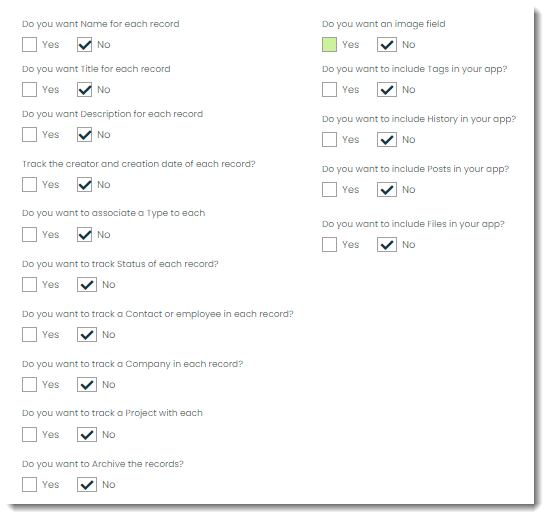Table of contents
What do I put for “Database table name” and the other fields in Settings?
Tuesday February 27, 2024-4 min readDuring the app creation process, you’ll come across the following Settings screen.
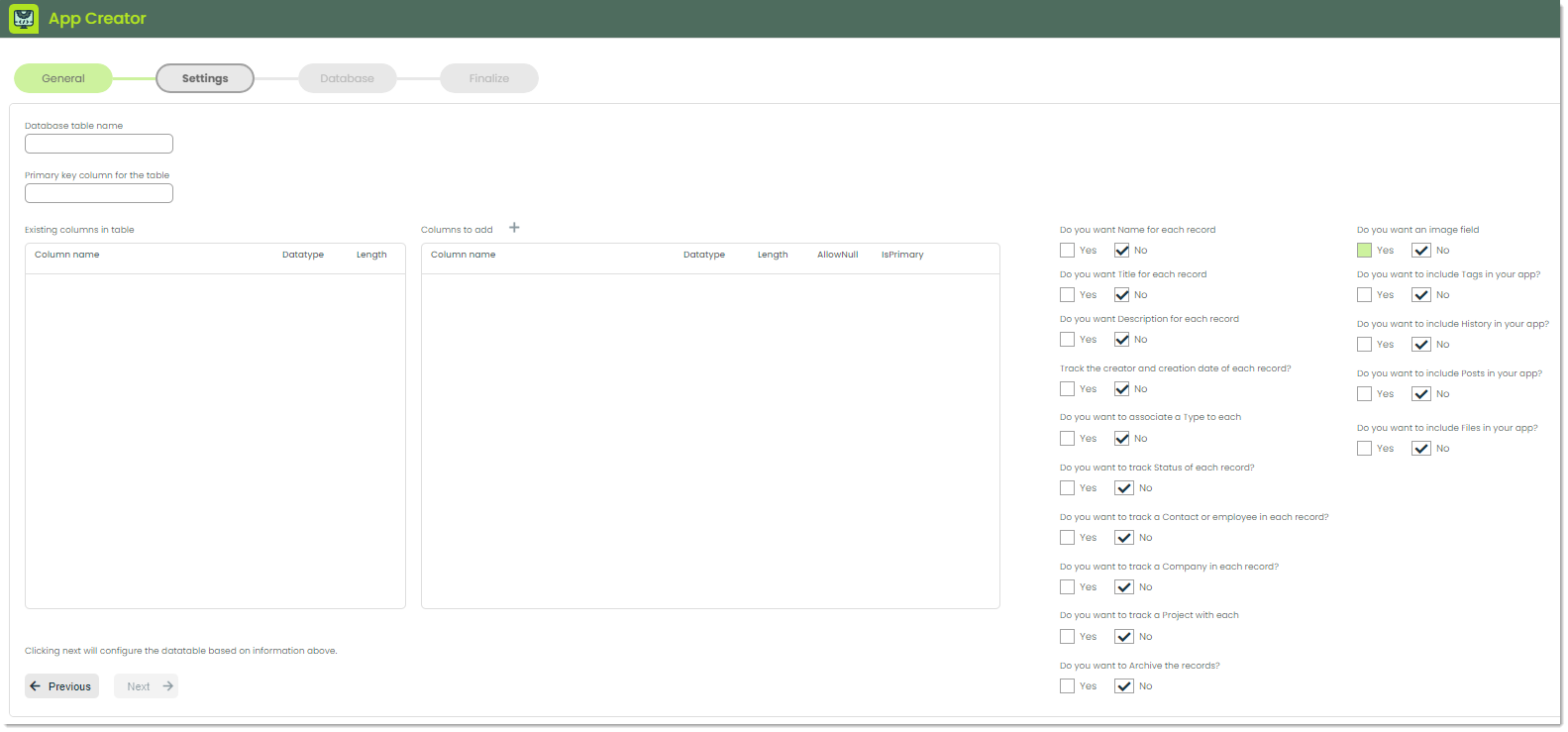
When creating an application, you often need a way to store and retrieve data specific to that app. That’s where database tables come in handy. Think of a database table as a digital storage compartment where your app can keep all its important information neatly organized. Your Appward software comes with a built-in database for you to not only use the provided database tables, but also create new ones (for cases like creating a new app). For reference, you can find your database and all of its datatables by going to the Database Manager app.
To make sure your app knows where to find its data in the database, you’ll need to give it a name. That’s where the Database table name comes in. It’s good practice to name your table the plural of whatever data you are tracking. In the following example we are tracking invoice payments, so the table will be called “Payments”.
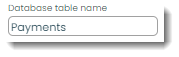
Note: If the table already exists in your organization’s database, you’ll see a message that tells you it exists, and all available information on the table will populate the Settings page.
Every piece of data in your table needs a unique identifier so your app can easily find, update or delete it. This unique identifier is called the primary key. It’s like a special tag attached to each item in your storage box, making it easy to pick out exactly what you need, even in a large collection of data. It is good practice to name to primary key of your table is the singular of the table name like in the following example.
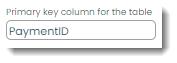
Now, let’s cover the middle section for database columns.
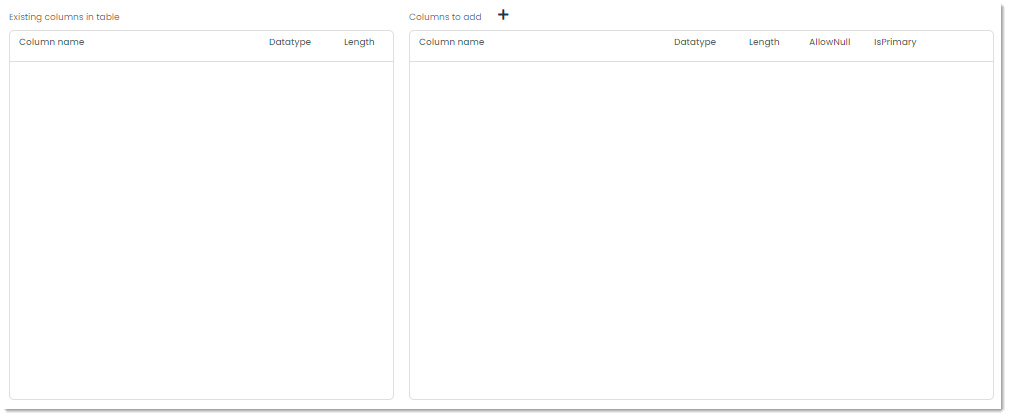
Database columns are the individual fields or attributes within a database table where specific types of data are stored. Each column represents a particular piece of information about the entities or records stored in the table. For instance, in a table storing information about customers, you might have columns for their names, email addresses, phone numbers and so on.
The Existing columns in table field will check your database for the table name you’ve entered and return the columns for that particular table. If none exist, you can add whatever columns you want in the Columns to add section.
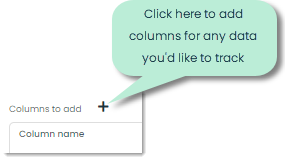
Here’s an example of adding a database column called “Description” to store the description of an invoice payment.
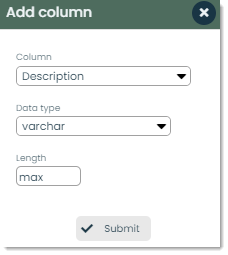
Note: The data types and lengths follow SQL standards. For more on how to use these, we recommend you refer to some introductory SQL documentation such as https://www.sqlcourse.com/.
Finally, there is a series of questions to answer where you can set up some presets. This includes various columns you can automatically add and whether or not you’d like to utilize Appward’s built-in features in your app such as Posts and History.