Table of contents
Getting Started with Audits
Wednesday June 7, 2023-16 min readIntroduction
The Audits app is designed to manage your team’s internal audits. This guide will provide you with steps to get started with Audits including creating, viewing, editing, conducting and following up on an audit, as well as the connection between Audits, Problems and Changes, three closely-tied quality management apps.
What is an audit?
Whenever we talk about audits or the Audits app, we are referring to internal audits. These are evaluations conducted within your company – usually by upper management or a dedicated internal auditing department to assess your organization’s processes and ensure that you are operating efficiently, effectively and in compliance with established policies, procedures and regulatory requirements. They are to prepare your company for external audits conducted by third-party audit firms.
Why are audits important to me?
Internal audits are crucial for several reasons:
- They ensure compliance – Internal audits help ensure that your business is up to date with industry standards and complying with any relevant laws and regulations. In order to maintain your business’s reputation and credibility, as well as avoid potential legal and financial penalties, it’s vital to stay in compliance. While not mandatory, a globally implemented set of quality management standards is ISO 9000, a series of guidelines developed and published by the International Organization for Standardization (ISO). ISO 9000 sets out a framework to help businesses consistently meet customer requirements, enhance customer satisfaction and continually improve their processes and operations.
- They identify weaknesses and risks – Internal audits help identify weaknesses and vulnerabilities in your business processes, internal controls and risk management practices. By pinpointing these areas, you can take proactive measures to address and mitigate potential risks, safeguard assets, and prevent fraud or other financial irregularities.
- They improve internal controls – Internal audits can assess the effectiveness of your internal controls, which are systems and procedures put in place to safeguard assets, ensure accuracy of financial reporting, and promote compliance with laws and regulations. By evaluating and enhancing these controls, you can reduce the likelihood of errors and irregularities, increasing operational efficiency and reliability.
- They foster continuous improvement – Internal audits are not only about finding problems but also about recommending solutions and improvements. By fostering a culture of continuous improvement, your business can adapt and thrive in a dynamic and competitive environment.
Now that you understand what an audit is and how it could benefit your company, let’s learn how to use the Audits app!
Let’s get started
To open Audits, go to the Quality section of the main navigation bar and select Audits.
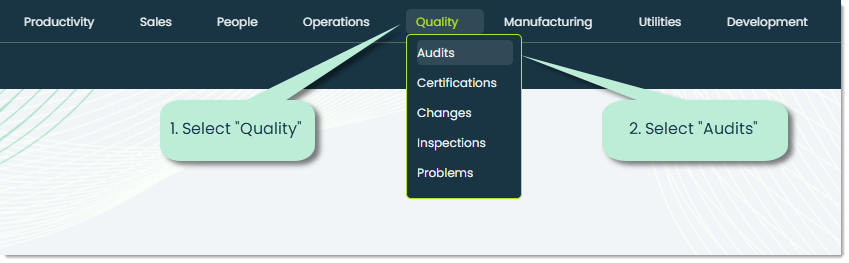
When you open the app, you will see a full list of your company’s audits. If no audits have been created, this section will appear blank.
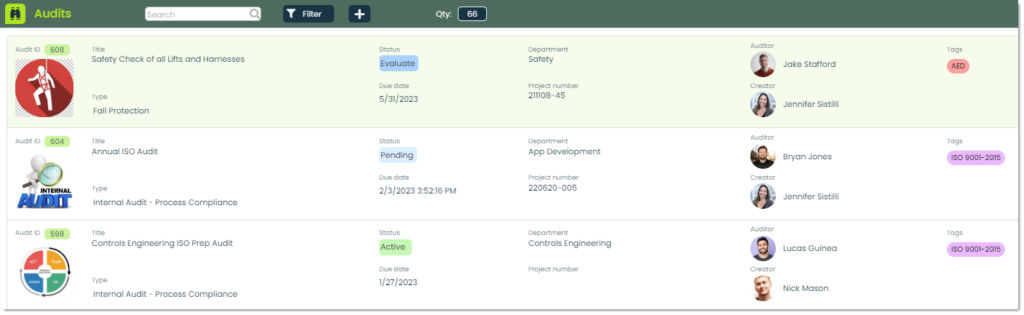
How to create a new audit
To add a new audit, click + at the top of the main screen. A popup will appear for adding audit information.
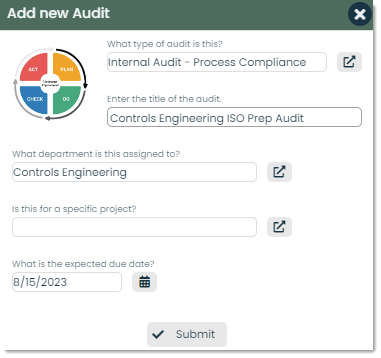
Here are the enterable fields for an audit:
Audit type – Types are blueprints that you can design to categorize and jumpstart the creation of audits. They can include a name, image, department, checklist, related documents and audit instructions. During the creation of an audit, selecting a type will pre-populate the audit with any information from the audit type. From here, you can make changes specific to that audit. This can speed up your creation of future audits of similar structure.

Title – The title should provide a clear and concise description of the scope or focus of the audit. It helps your management, auditors and employees quickly understand the purpose and objective of the audit.

Assigned department – If applicable, this is the department of your company for which the audit is being conducted.

Linked project – Appward has a Projects app which is used to manage any project, big or small. If an audit is linked to a particular project, you can add that project here. The selection of projects comes from the Projects app.

Expected due date – You can indicate an expected due date to ensure that the audit is completed by a certain time.
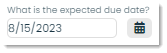
Once all the desired fields have been filled out, you can click Submit at the bottom and the new audit will be created.
How to view and edit an audit
Once an audit has been created, you can view its details by clicking on it from the main list. A flyout will appear where you’ll be able to modify the different fields of the audit.
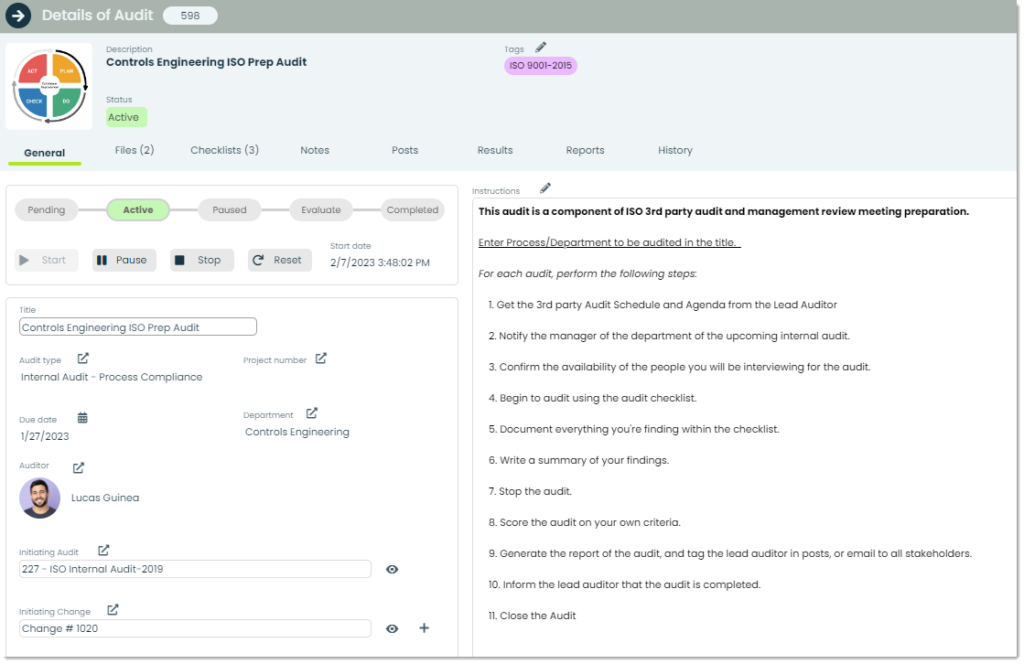
Let’s go over the additional fields within the audit details.
Audit status – This is the current state of the audit.

Here are the different statuses and what they mean:
- Pending – The audit is still being prepared. Schedules need to be coordinated, proper parties must be notified of the upcoming audit, and any additional prep needs to be done.
- Active – The audit is in progress and the auditing team is doing their fieldwork.
- Paused – If anything comes up that may delay the audit, you can pause its progress with this status.
- Evaluate – During this stage, the audit is scored based on the criteria determined by the auditing team. Additionally, any reports are generated during this stage.
- Completed – This field indicates that the audit has complete and it’s time to address the findings of the audit, as well as propose any change notices or non-conformance reports as a result of the audit.
Play controls – These buttons control the progress of the audit.

When Start is pressed for the first time, the status of the audit changes to Active. Pause changes the status of the audit to Paused. Stop changes the status to Evaluate. Reset will bring up a screen for resetting certain elements of the audit. You can select whichever fields from the following to reset:
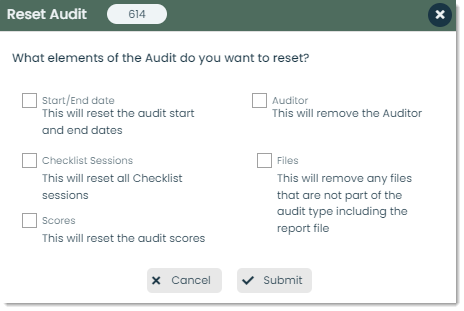
Auditor – Audits can be conducted by a team of people, but a main auditor is identified here. This could be someone from upper management or the quality/safety department of the company. The selector icon will open up a list of contacts which is filtered by your company by default. If you haven’t already added any contacts, make sure to check out Getting Started with Contacts for how to do this.
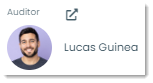
Initiating Audit – Sometimes, audits come up because of other audits. In cases like this, you can indicate that initiating audit here.

Initiating Change – Based on the findings of a completed Audit, a change notice (known as a Change in Appward) can be created. A Change can either be created from Audits or chosen from the Changes app. For more on Changes, check out the Getting Started with Changes guide.

Instructions – This field provides an overall scope of an audit before its execution. This can include key areas to be examined, objectives and a list of tasks to complete for an effective audit.
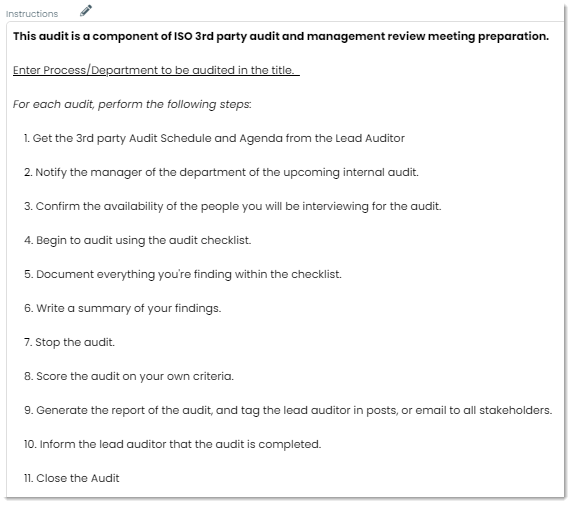
How to conduct an audit
Now, we’ll go through the process of conducting an audit. There are typically four general phases of the internal audit process:
- Planning – During this phase, the assigned auditor and/or auditing team discusses the scope and objectives of examination in a formal meeting with management, gathers information on important processes, evaluates existing controls and plans the remaining audit steps.
- Fieldwork – Next, the audit team executes the plan. This usually includes interviewing key personnel to confirm an understanding of the processes and controls, reviewing relevant documents, testing controls for a sample over a period of time, documenting the work performed, and identifying any exceptions or recommendations for processes.
- Reporting – This is the process of issuing an internal audit report. This includes generating the results of the audit, drafting a report, reviewing the draft with management to ensure the accuracy of findings, and issuing and distributing the final report.
- Follow-up – This process includes properly following up with the proper parties involved in the audit, addressing findings from the audit, and proposing the proper changes in response to the audit.
Let’s go through each phase as it relates to the Audits app.
Planning – At this point, the audit is still in Pending status. The auditor should be preparing for the audit by notifying the manager of the department of the upcoming internal audit. The auditor should also confirm the availability of the people they will be interviewing for the audit. Finally, if not already gathered for them, the auditor should collect all the necessary files and create any necessary checklists for the audit.
To add files, you can go to the Files tab of the audit’s details.
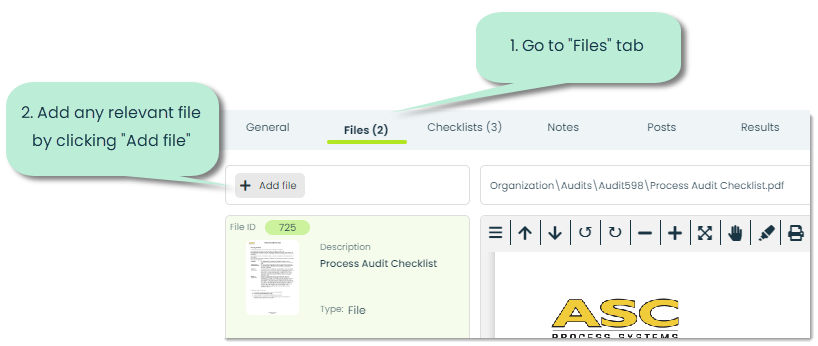
Checklists are a method of standardizing the processes of something. In the case of internal audits, Checklists are incredibly relevant for performing a consistent set of steps in the audit process. For example, after your internal auditor and management have devised a plan of action for an internal audit, that plan can be executed via a series of steps in the form of a checklist. To add a checklist to a review, go to the Checklist tab and click Add checklist. For more on creating Checklists, check out Getting Started with Checklist Creator.
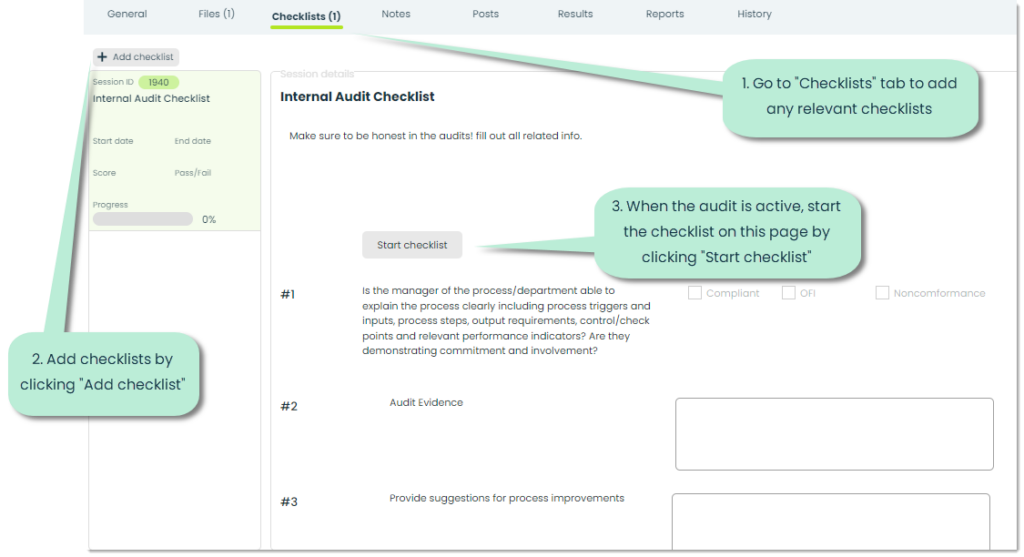
Fieldwork – At this point, the planning for the audit is complete and it’s time for your auditor/auditing team to execute the established plan. The first thing they should do is click Start. This will change the status of the audit to “Active”.
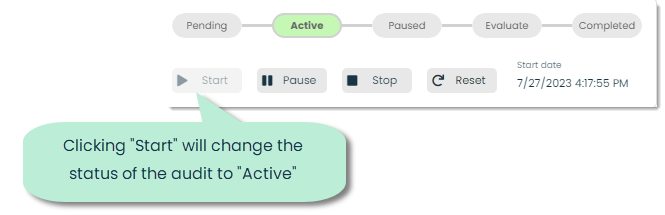
Depending on the type of audit being conducted, there may be various checklists to complete and notes to take. Notes can be placed in the Notes tab. If, for any reason, an audit is put on hold, you can pause it by clicking Pause. When all of the necessary procedures have been completed and notes taken, you can click “Stop” to end the fieldwork portion of the audit and evaluate the audit.
Reporting – Now it’s time to navigate to the Results tab to evaluate the audit.
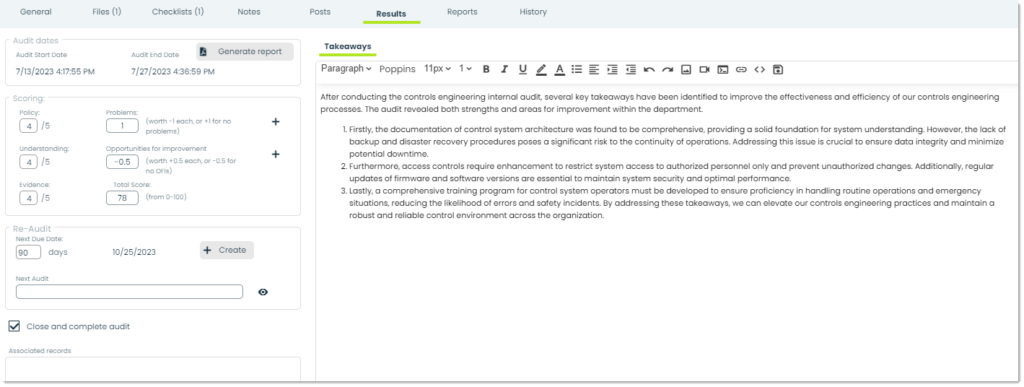
Let’s go over the various fields of this section and what they mean.
Audit dates – These are the start and end dates of the audit.

Generate report – This button generates a report of the internal audit. It includes the general information of the audit, the instructions and takeaways.
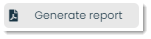
After a report is generated, a new tab will appear next to the Takeaways tab. You can find your report here.
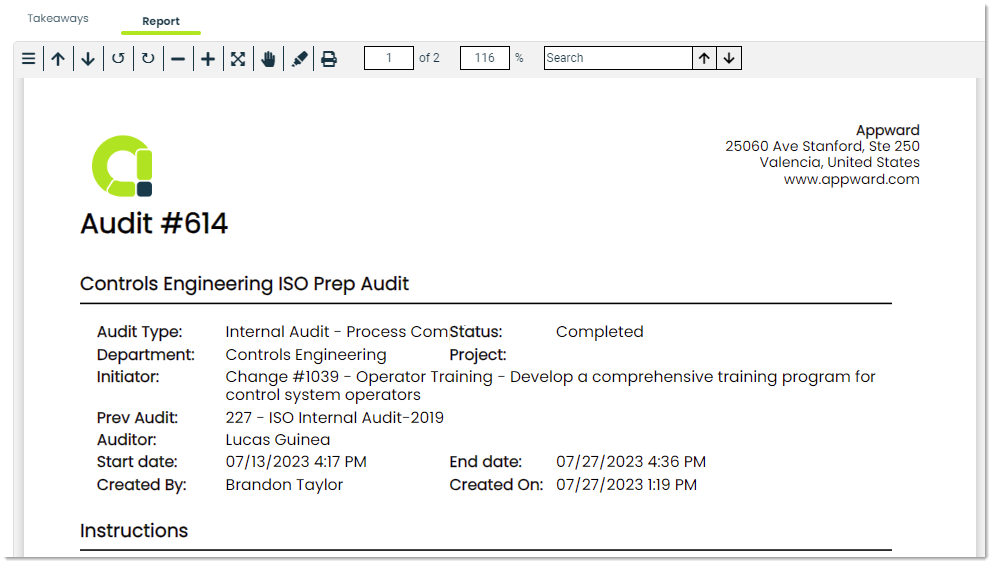
Scoring – This section is used to evaluate the audit. You can grade the audit based on your company’s policies, your understanding of those policies and the collected evidence to support your findings.
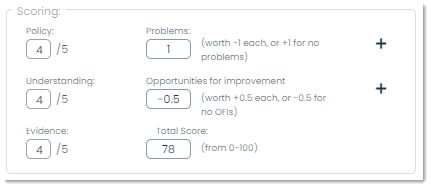
You’ll also notice two fields on the right for Problems and Opportunities for improvement. Let’s cover what these are.
Problems – As the name implies, Problems are issues that your company may be facing which need to be addressed and resolved. In the context of internal audits and quality management, these problems are more commonly known as non-conformances. After an audit, it’s common to discover some underlying issues like these. To add a non-conformance report, or NCR, click the + next to this field. Each added problem will negatively impact the score of the audit.
Opportunities for improvement – This field is used to identify ways that your company can improve. In Appward, we call these opportunities Changes, and when you click the + next to this field, you start the creation of a new Change. Changes will positively impact the score of the audit.
Re-Audit – A re-audit can take place for several reasons. There may have been some problems uncovered from the first audit that need to be addressed, or your company may simply want to regularly conduct audits. You can indicate the time until the next audit as well as prepare the next audit here.
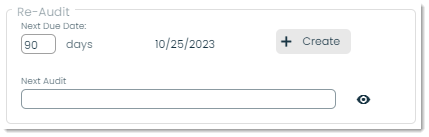
Close and complete audit – Once all parts of the audit have been complete, checking this box will change the status of the audit to Completed.
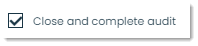
Associated records – If this audit is associated with any records such as a Problem, Change or Certification, those will appear under this section.
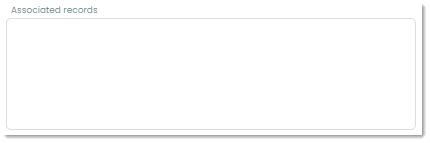
Takeaways – This is where you would write the results of the audit and any important notes for moving forward. It can include proposals for changes and address any good or bad points uncovered during the audit.
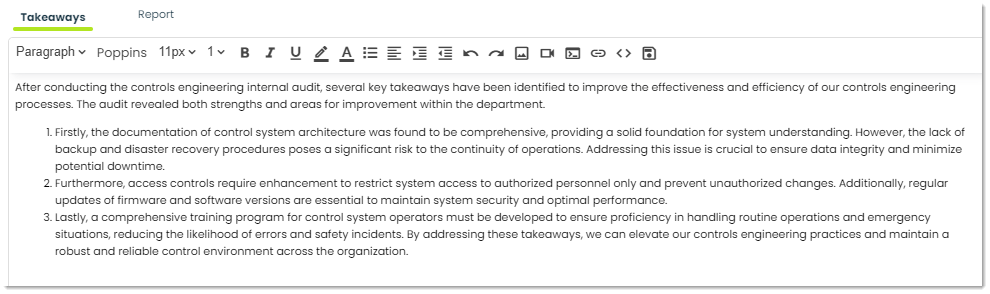
How Audits, Problems and Changes work together
As discussed in the previous section, Audits, Problems and Changes are three apps that work closely together in streamlining your quality management. When you conduct an audit, there is potential for non-conformances, or Problems, to be discovered. If this is the case, you can create reports for each of those problems in the Problems app. Additionally, when opportunities for improvement or OFI’s are discovered, these can be reported in the Changes app. Appward connects each of these separate processes for a simple, intuitive and unified experience. For more on Problems and Changes, make sure to check out Getting Started with Problems and Getting Started with Changes.
How to archive or delete an audit
In the top-right corner of each audit’s details are two buttons for archiving and deleting records.
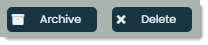
Archive – Archiving is used to store records in a safe, accessible location other than the main list. It’s good for hiding records that don’t need to be seen.
Delete – To delete an audit entirely, you can use this feature and the record will be removed.
